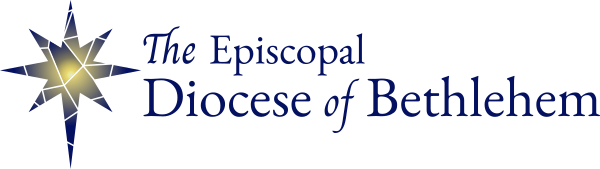A more in-depth tutorial will be forthcoming
Google has made Hangouts Meet (a more robust version of Google Hangouts that is great for video conferencing) free for all Gsuite users until July 1 due to the coronavirus. In order to use Google Hangouts Meet, you need to have Gsuite (which is not the same as Gmail). You can sign your church up for Gsuite for nonprofits for free by following this link. Keep in mind, the process is intensive. You can use the free version of Zoom as well, but your meetings cannot last more than 40 minutes.
How to set up a Google Hangouts Meet meeting
To set up a Hangouts Meet, just follow these steps:
- Go to your Google Calendar
- Create an event
- Click “more options”
- Input all the relevant info (title, date, time, etc)
- Click “Add conferencing”
- Click “Hangouts Meet”
- In the right hand column under “Guests”, add the email address of all participants (this will allow them to join the meeting without having to get approval)
- Click “Save”
- Click “Send” when asked about sending email invitation to Guests.
- You can also send the meeting information by copying and pasting the information below the dropdown arrow next to the “Join Hangouts Meet” link. This is also where you’ll find the call-in information for those who will be joining by phone.
Still having trouble? Email the Rev. Megan Dembi, Missioner for Communications, or call her at 610-691-5655 ext. 225.